Argos Web Viewer
The Argos Web Viewer is another way for you to execute reports and dashboards. Available to all Argos user types, the Web Viewer does not require you to download and run the Argos Windows client; instead, it loads directly in your browser. This allows it to run on a wide variety of platforms, including tablets and other mobile devices. While it does not replace the Windows client for development purposes, its streamlined user interface gives fast, easy access to the reports and dashboards you need.
Logging In to the Web Viewer
To launch Argos Web Viewer, navigate to the web launch page as you would normally. Then, click the Argos Web Viewer button to bring up the login screen.
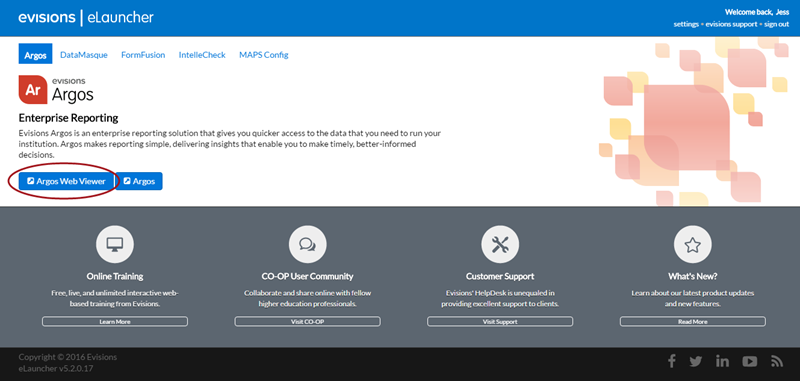
Enter your username and password (generally the same credentials that you use to launch Argos). Click Sign In.
If your institution uses single sign-on, you may see a Single Sign-On button that you can use to sign in through another service.
Contact the Argos administrator if you are not sure how to log in.

Accessing Web Viewer Help
When you launch Web Viewer for the first time, it takes you through a brief tutorial describing each area of the interface. At any point you can choose to run the tutorial again, or open Help to view the Web Viewer documentation.
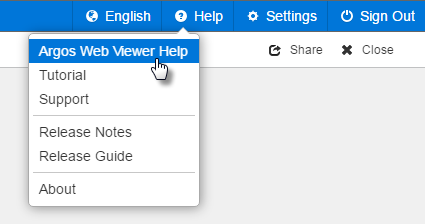
Web Viewer Settings
DataBlock Designers and Argos Administrators can control which DataBlocks appear in Web Viewer. By default, users can see the same DataBlocks in Web Viewer that they can see in the Argos Windows client given their security settings. In addition, you can specify whether or not a DataBlock or the DataBlocks in a particular folder are visible in Web Viewer by right-clicking on the DataBlock or folder and going to Web Viewer Settings. Note that this option is only visible to DataBlock Designers and Argos Administrators.
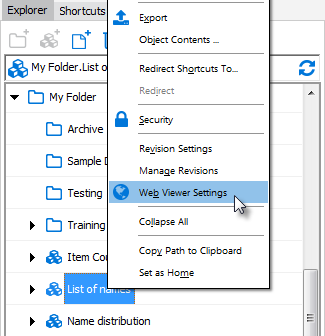
DataBlocks inherit Web Viewer permissions from their parent folder unless specified otherwise in the Web Viewer Settings dialog. To prevent a DataBlock from appearing in Web Viewer, change Enable Web View for this DataBlock? to “No”.
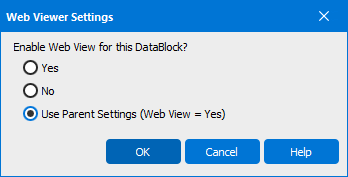
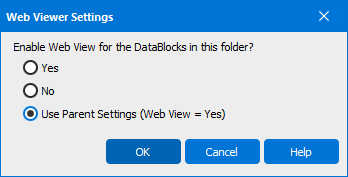
Note that the Web Viewer settings apply to DataBlocks only; folders are always visible in the Web Viewer if they are visible in the Windows client.
By default, all users can access the Web Viewer. However, if your MAPS administrator has configured custom user roles he or she may need to add the "Log on through Argos Web Viewer" role to your account. More information on user roles can be found in the MAPS Help.
Web View Button
When editing a DataBlock, the Web View button allows you to quickly open the default dashboard for this DataBlock to see how your changes look in Web Viewer. Argos launches the dashboard in your system’s default browser; to use a different browser, navigate to the DataBlock in an existing Web Viewer session rather than using the Web View button. You will need to save any unsaved changes to the DataBlock in order to use the Web View button.
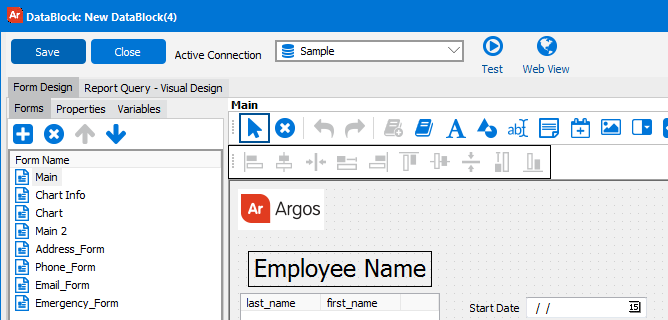
See also: